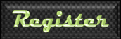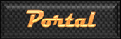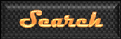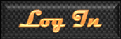Xbox Live ConnectivityFor the 21st century gamer, online play is the most important platform in which to get the most out of their favourite title, and despite this change in focus away from the single player to that of the global multiplayer experienced over the last 10 years, there still seems to be many issues involved that affect the success and enjoyment of this experience itself, and none more so is the issue of a laggy connection, disconnections or worse, connection conflictions!
Here is a guide to try and help you gain the best connections you can through a multitude of options, but first, lets understand what the issue is before we can go about solving it!
INFORMATIONThe Network Address Translation, or NAT as most will know it, is the source for this gaming woe and is used to prevent problems arising with information being sent over shared networks. Within the Xbox platform, the NAT connection is simplified and defined as either being Strict, Moderate or Open, whereby each stage restricts the amount of connectivity that is achievable with the shared network. To have a Strict NAT will result in very limited connectivity with other players. Moderate NAT's will have a little more freedom but will still experience many problems. An Open NAT will result in the best connectivity but sometimes will still be an issue
Here is the connectivity that is achieved over Live with the different NAT types
| - | To Open | To Moderate | To Strict |
| From Open | YES | YES | YES |
| From Moderate | YES | YES | NO |
| From Strict | YES | NO | NO |
We now know what the NAT is and how important it is to successful online connectivity, but we don't know what the NAT is through your network. To find this out, you must do the following:
Turn on your Xbox360 and when on the dashboard, find My Xbox, select System Settings, select Network Settings and then select Test Xbox LIVE Connection. This will go through a simulation of testing the connectivity with the Xbox Live network. If you become successfully connected to Xbox Live, you will be presented with a Connection Warning if your NAT is not Open. If you do not receive any warning or prompt, your NAT is Open
 A moderate connection will harm your connectivity
A moderate connection will harm your connectivityAnything other than an Open NAT is asking for trouble and undue stress, so it is important for your online gaming experience that this gets rectified. Usually NAT's are affected by using routers or gateways, so these guides will focus on that:
Option 1 - DMZDemilitarised Zone or DMZ, is probably the easiest method for getting an Open NAT which involves using a separate area of communication within your router. Your router will have security measures in place to protect your network from an outside threat, but by using a feature called DMZ, these security measures are removed and the system becomes unchallenged. This is not applied to the whole network, but rather to one specific peripheral; in our case, the Xbox360, so your computer remains protected, but your Xbox360 unprotected which is good because the Xbox Live network is a closed network unaffected by outside influences, and therefore free from harm!
In order to enable the DMZ, you must access your router settings via a computer and have certain information at hand, including an IP address. To get this information, you should, if using a PC:
1) Click Start and then Run, and type in cmd. This will open the Windows System Command box. Type in ipconfig /all
2) Look for the Default Gateway which will have a number in the format of xxx.xxx.x.x - this is your routers IP and is probably something like 192.168.0.1. Make a note of this number
3) Open a new web page and type the number into the address bar. This will load your router menu which may require a password to access. Once you have access, look for the DMZ option which may be under Advanced Settings
4) Enable the DMZ and enter in the same number that you did to access these settings, but change the last number to another number between 1 and 9. 5 would be a good choice. Save and apply all changes and close, restarting your router
You now need to access your Xbox360 dashboard, selecting My Xbox, System Settings, Network Settings and Configure Network. Under Basic Settings, make a note of your Subnet Mask and select the IP Settings option. You need to change your connection from Automatic and Manual, and then alter you IP address to the number you entered for the DMZ on your computer. Enter the Subnet Mask and Gateway, which is the number you entered to access your router settings, and click done. Restart your system and then test your connection. It should appear Open
Option 2 - Port ForwardingThis is a little more technical and again requires access to router settings and having a static IP on your Xbox360. Xbox Live requires ports:
- TCP 80
- UDP 88
- UDP 3074
- TCP 3074
- UDC 53
- TCP 53
These must be enabled within your router settings to the same static IP address used by the Xbox360. If your setting requires port ranges, simply go one number higher and one number lower than the port required, so UDP 87 to 89 for UDP 88 etc. Apply all changes and reset your router. Once up and running, test your NAT connection on your Xbox360. It should appear open
If you have an Open NAT and still have connection issues, then it is advised to use the 2 methods above in conjunction with each other, as a certainty of all the correct channels of communication being open
GETTING A GOOD CONNECTIONThe faster your internet, the better your connection. It is as simple as that. However, it is your upload speed thats the important figure, not the headline download speed. To use Xbox Live, you are required to have broadband speed of 512K download, but this will be a terrible connection for modern gaming. Speeds upwards of 2Mb download are considered good, with obviously higher speeds being much better. Upload speeds are the important factor however, as this is what enables consoles to communicate with each other in a quick and timely manner. 512K upload is considered the minimum for the lowest form of lag free gaming. To test your connection,
click here! Remember, when you are after lag free gaming, you should maximise your bandwidth which means turning off anything else using the internet. This will make a major difference
Being wired of wireless can also affect connections
WiredWired connections are the best at ensuring a consistent connection that is not affected by outside influences. These connections should be as short as possible, preferably in the 2 to 5 meter range at its longest but greater distances will work, just with more possibility of data travel taking longer to be received and delivered, therefore a greater chance of lag
 Standard wired connections
Standard wired connectionsWireless connections are more susceptible to outside influences as well as distances, so these connections are more important in making sure they are set up the best they can be. Some tips would include positioning your router or gateway in a central location and away from walls or metal objects, as these will obstruct the signal and make it much weaker

If your router or gateway can't be moved away from the outer walls of your home, then try replacing your routers antenna with a hi-gain antenna which will focus signals in one direction, rather than be omni-directional. If you are far away from the router, another option would be to have a wireless repeater positioned between yourself and the router which will extend your wireless network range with greater signal strength. Finally, as wireless is based on frequencies, reducing interference from other wireless electronics will help in maintaining clarity, which can be done by altering the wireless channel on which your broadband operates, or by minimising the amount of the wireless electronics used within your home
By following these simple guides and tips, your gaming experiences will become better and less frustrating!